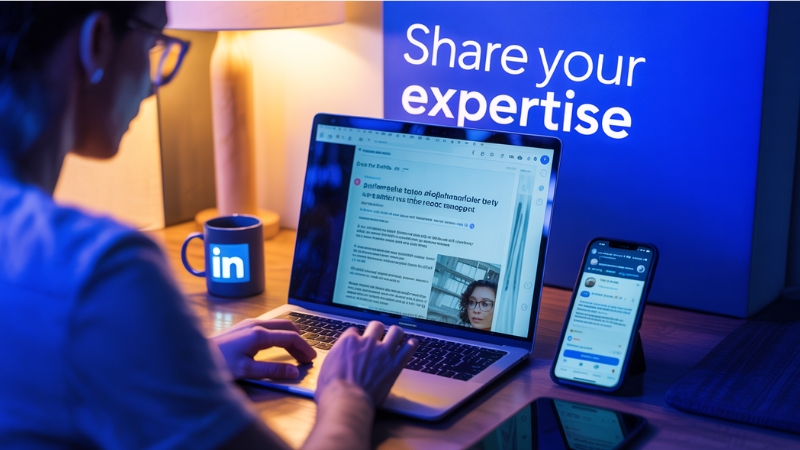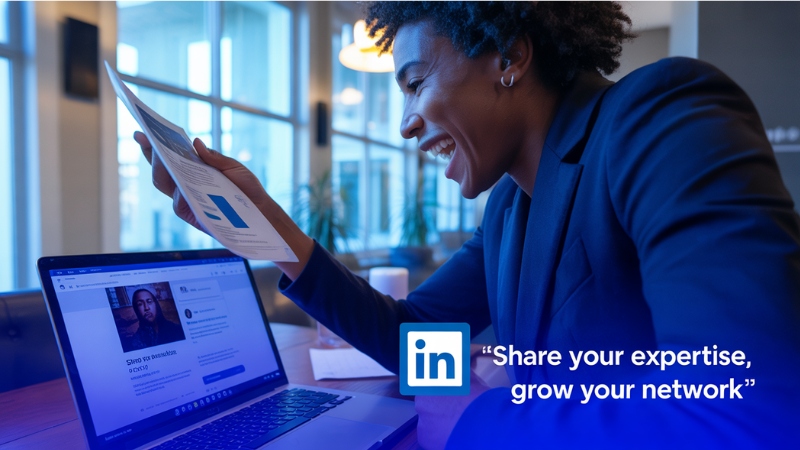Over 3 million articles are published on LinkedIn each year — but only a small percentage actually get visibility. Why? Because most people don’t know how to publish effectively.
LinkedIn is no longer just a platform for sharing your resume. Now, it’s an impactful landscape where you can post an article on LinkedIn to share your thoughts or ideas.
Professionals, business owners, or industry experts use it to start conversations for growing their network and building trust.
If you’re looking to grow your personal brand, teach your audience something impactful or show your expertise. Remember, writing on LinkedIn is a smart step. So in this blog, we'll learn everything about how to post an article on LinkedIn the right way.
Keep reading to learn how to post an Article on LinkedIn? A detailed guide by socialpanel.pro!
Why use LinkedIn for publishing articles?
Publishing on LinkedIn connects you with professionals who value knowledge and industry leadership with insights.
1. Targeted readers
LinkedIn helps you to connect with entrepreneurs and professionals who actively engage with thought leadership and industry content.
2. Brand authority
Articles help prove your expertise and credibility. Also, they set you apart from others in your niche or profession.
3. Google visibility
Polished and well-written LinkedIn articles often appear in search results. It gives you organic traffic from not only LinkedIn but also Google.
4. Professional engagement
Articles spark meaningful conversations and allow like-minded professionals to interact and share their opinions then connect with you.
LinkedIn Article vs. LinkedIn Post: What's the Difference?
Understanding the difference between posts and articles will guide you in choosing the best format according to your content length with purpose and strategy.
Feature | LinkedIn Post | LinkedIn Article |
Length | 3,000 characters max | No official limit (recommended: 500-2,000 words) |
Purpose | Quick updates, short thoughts, images, links | In-depth analysis, storytelling, thought leadership |
Format | Plain text or media-based | Fully-fledged editor with headers, images, links, formatting |
Shelf-life | Shorter (hours to a few days) | Longer (can drive traffic for months) |
Visibility | Feed-based | Profile and feed-based, sometimes featured in search |
Tip: Use posts for quick updates. Opt for articles when you have insights to share or stories to tell as well as value to provide in a longer format.
Perquisites before posting
Before publishing, get everything done properly. It will help your article feel polished and professional right from the start.
1. Optimize your profile
A complete and visually appealing profile builds credibility and encourages readers to take your article seriously.
2. Know your audience
Customize your topic, tone, and message to identify the specific needs and interests of your LinkedIn followers.
3. Clarify your message
Focus on giving one core idea or insight clearly. So your readers understand what they will get if they read your article.
4. Choose an impactful topic
Choose a topic relevant to ongoing trends, audience pain points, or your expertise to make it impactful.
5. Write a compelling story
Use action words, numbers, or questions in your headline to attract an audience and encourage clicks.
Step-by-step guide: How to post an article on LinkedIn
Follow the easy steps below to publish a professional-looking article that adds value to your network and builds your influence.
Step 1: Access the article editor
On your LinkedIn homepage, click the “Write Article” button below the regular post box. By hitting that button, you can access the publishing interface.
click on this Button
Step 2: Choose your publishing identity
Based on your target, decide whether you want to publish the article as an individual or as a company page administrator.
Step 3: Craft a strong headline
Create a headline that's clear and curiosity-driven as well as relevant. Headlines are the first impression and must promise specific value.
Step 4: Write and format your content
Use a built-in editor to write your article with formatting. For example: headings, bold texts, quotes, bullet lists, and hyperlinks.
Step 5: Add an eye-catching cover image
Upload a cover image that reflects your topic visually and attracts the audience's attention. The ideal size for the photo is 1200 × 644 pixels.
Step 6: Review and edit carefully
Review the complete article once again for grammar, clarity, and natural tone. Use tools like Grammarly or Hemingway Editor for extra help.
Step 7: Publish and share with context
Press the “Publish” button. Then write a brief description or teaser to introduce the article while sharing it with your network.
Tips to write engaging LinkedIn articles
Writing for professionals doesn’t need to be boring. Make your article fascinating and impactful by using proven content engagement strategies.
1. Start strong
Start your article with a bold question, shocking fact, or relatable statement to hold your audience's attention instantly and set the tone.
2. Tell stories
Share real-life experiences with case studies or lessons learned to humanize your article. This approach helps to keep readers emotionally connected.
3. Make it easy-to-read
Use subheadings and short paragraphs instead of huge essays. Plus, use bullet points to break up long text and enhance readability.
4. Add real value
Don't just talk about yourself! Give practical advice or suggestions along with insights and resources that help in solving problems or teach something new.
5. End with CTA
Encourage comments, shares, or connections by ending your article with a thought-provoking question or call to action.
Best practices to maximize your reach
Publishing is just the first step! Promoting and optimizing your article plays the actual game. It helps you reach more readers and build engagement that expands your professional reach.
1. Post at peak times
Schedule articles during Tuesday to Thursday mornings when LinkedIn does the maximum activities for professionals and decision-makers.
2. Tag wisely
Mention relevant people or brands only if it adds context or value. Don't unnecessarily tag people; it feels forced or spammy.
3. Use hashtags
Choose 3-5 hashtags consisting of niche-specific terms and broader trending ones. This helps get higher discoverability across the LinkedIn platform.
4. Share beyond LinkedIn
Promote your article using your email list and other major social media platforms. Even implant it in your blog for wider reach.
5. Engage in comments
Respond to feedback, answer questions, and join discussions to improve article visibility and make your community stronger.
6. Reshare over time
Repost the article with new context or insights weeks later to revive visibility and attract new readers.
Common mistakes to avoid
Navigate clear of these common LinkedIn publishing errors to maintain your professionalism and make sure your article performs better.
1. Don't oversell
Articles that only promote yourself or your product come off as pushy and turn off readers seeking authentic value.
2. Avoid long blocks
Use formatting tools to break your content into smaller parts. Walls of text make people bored and discourage them from reading further.
3. Skip weak titles
Unclear or generic titles get ignored mostly. Be specific, clear, and compelling to earn the first click.
4. Be consistent
Publishing irregularly won't build momentum. Focus on a monthly or biweekly article publishing routine to stay visible.
5. Think mobile-first
More than 60% of LinkedIn traffic comes from mobile. Make sure your article is easily readable on smaller screens.
How to track article performance on LinkedIn
Publishing isn’t the end! Monitoring article performance helps you know what works well and how to improve future articles.
1. View counts
Observe how many users viewed your article to measure its visibility and headline effectiveness.
2. Reactions and comments
Monitor likes, insightful reactions, and discussion quality to measure engagement and relevance.
3. Shares
Look at how often and where your article is being shared to know its viral potential and reach.
4. Audience Insights
Use built-in analytics to learn about reader demographics, job titles, industries, and regions for better focus next time.
Final thoughts
If you post an article on LinkedIn, it's not just showing off what you know; it’s about adding value to your professional circle. You might be an ambitious writer, a CEO, a freelancer, or a job seeker, LinkedIn gives you a voice! And the audience is already waiting.
Don't overthink it. Choose a topic that matters to your network and start with your experience. Let your authenticity lead the way!
Frequently asked questions
1. Do I need a premium account to publish articles?
Not at all! All LinkedIn users, whether free or premium, can write and publish full-length articles.
2. How often should I post articles on LinkedIn?
Focus on publishing one or two articles per month to stay consistent and build authority without annoying your audience.
3. Can I edit my article after publishing it?
Yes! Go to the article, click the three dots, and press the “Edit article” button to make updates anytime.
4. Can I repost blog articles from my website?
Yes! But always rewrite or update the content slightly to avoid duplicate content penalties and better suit LinkedIn's audience.
5. Do articles get more reach than regular posts?
Not always. Articles build longer credibility. On the other hand, posts often get faster and short-term engagement within the newsfeed.